Hi there,
In this guide you will learn how to use our in house software (included for free in our VPS), to automatically start your MetaTraders any time the VPS is rebooted.
Steps:
1. Log into your VPS.
2. Open all the MetaTraders that you want to add to AutoStart.
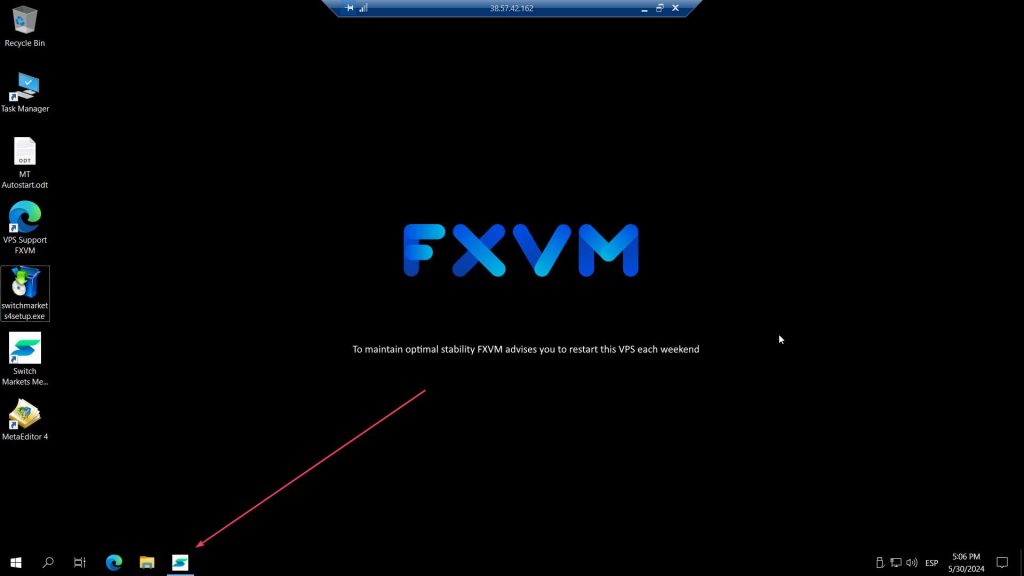
3. Go to Start -> This PC -> Disk C:
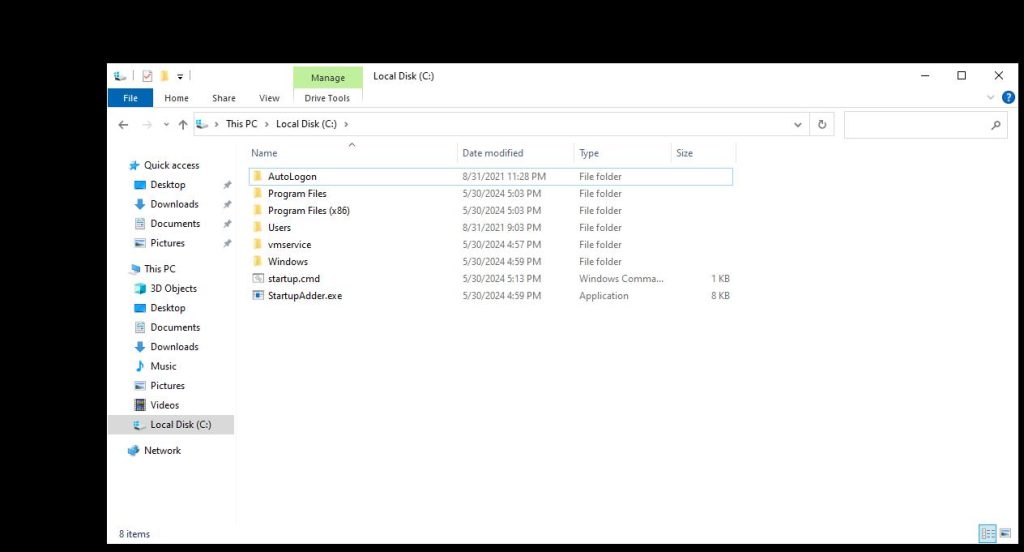
4. Open the file Startupadder.exe. Press “y” and then Enter.
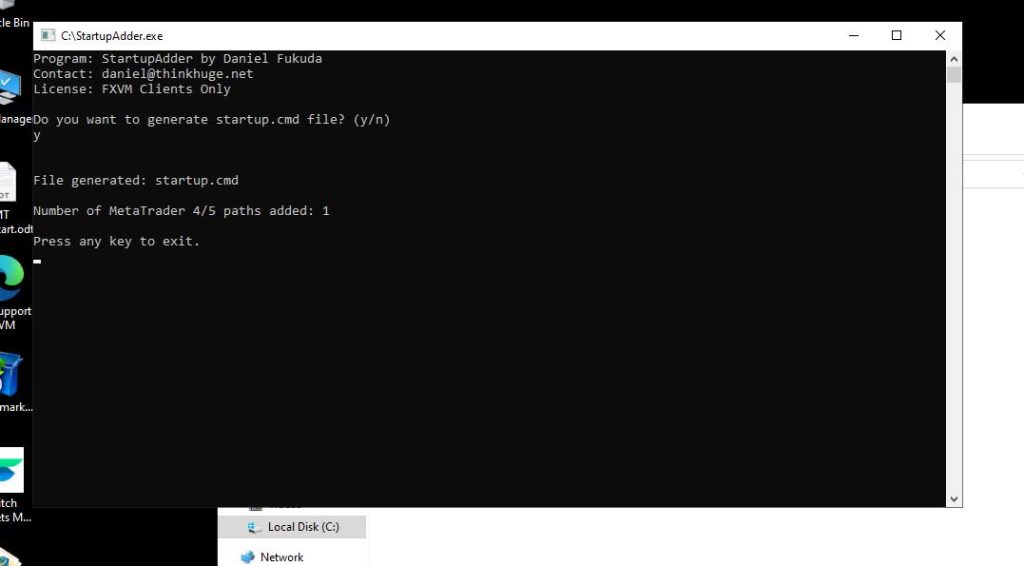
5. Close the dialogue box by pressing any key.
6. Right-click on the Startup.cmd file and select copy.
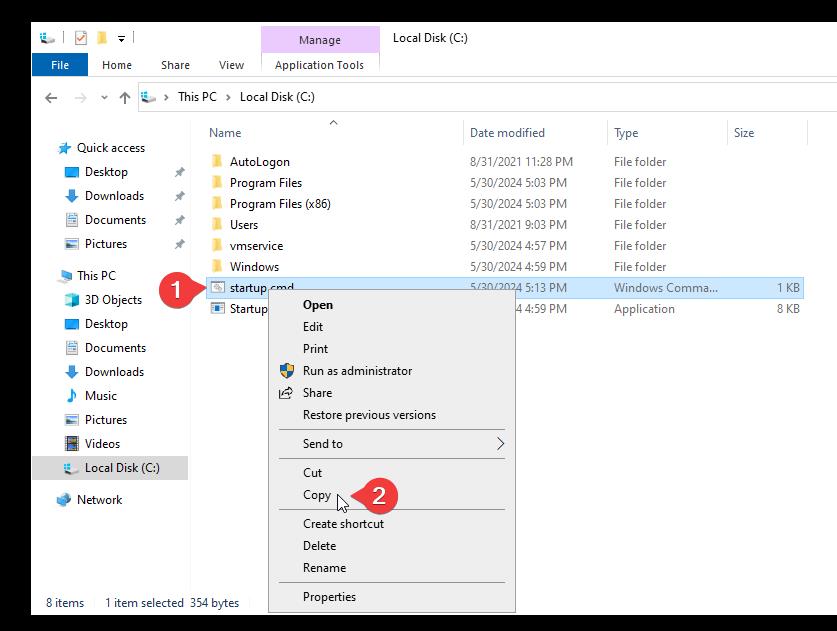
7. Type Win + R and use this command “Shell:Startup” without quotes and press enter.
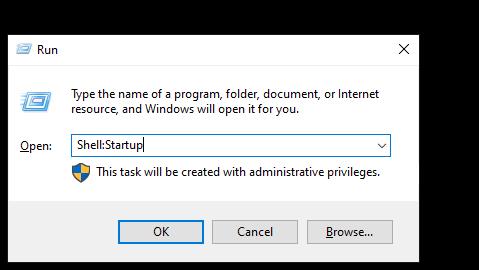
8. Inside the Startup folder right-click and click on paste shortcut.
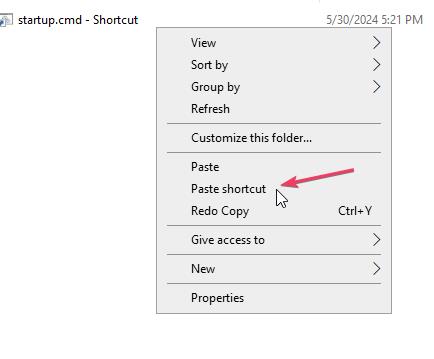
9.Go back to Disk C: and open the folder AutoLogon.
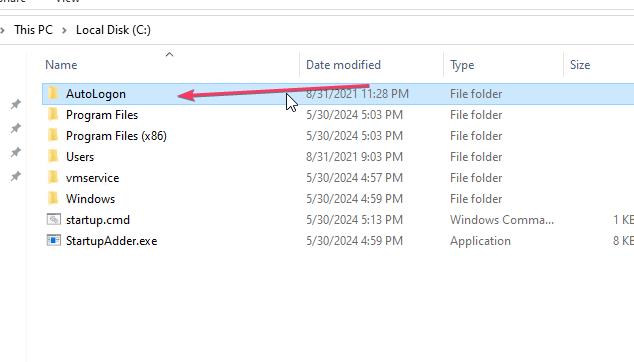
10. Open the AutoLogon.exe file.
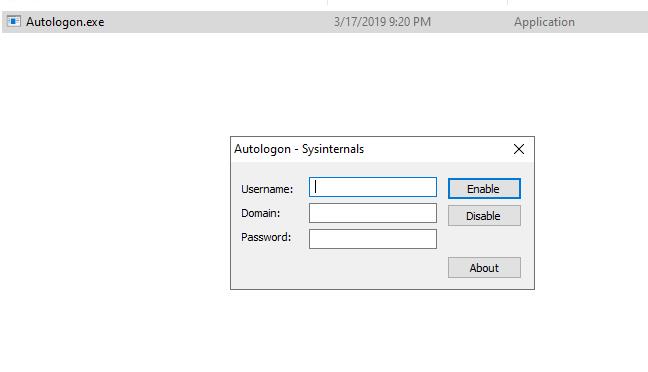
11. Fill in your VPS’ username and password and click “Enable”.
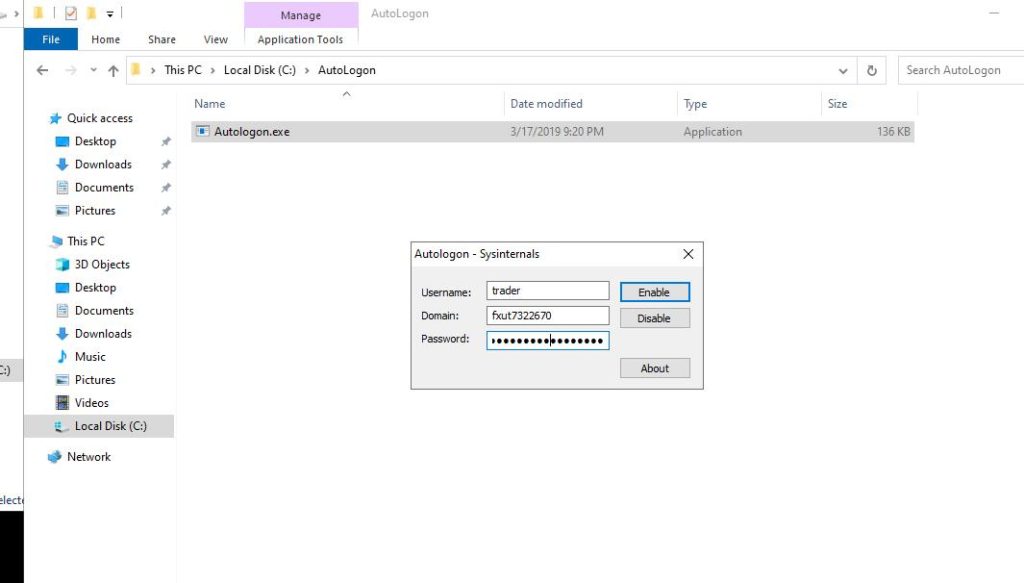
That’s it! You are set up.
See this video for further details: