Running MetaTrader applications on a Virtual Private Server (VPS) is a popular solution for traders who want fast execution times, reliable uptime, and minimal slippage. However, simply setting up your MetaTrader on a VPS isn’t enough — you need to optimize it for peak performance, especially when running multiple instances like MT4 or MT5. In this guide, we’ll show you how to tweak your MetaTrader setup so you can squeeze every drop of efficiency out of your VPS.
Why Optimize MetaTrader on Your FXVM VPS?
Before diving into optimization, it’s important to understand why it’s necessary. VPS resources are limited, and each running application, chart, or Expert Advisor (EA) consumes a portion of these resources. During high market volatility, resource usage can spike, potentially leading to slower execution times and even negative slippage.
The key reason to optimize MetaTrader on your FXVM VPS is to ensure that it runs as smoothly and quickly as possible. By doing so, you’ll:
- Reduce negative slippage
- Speed up execution times
- Free up valuable resources
- Enhance system stability during volatile market periods
Let’s jump into some specific steps you can take to optimize your MetaTrader applications.
Steps to Optimize Your MetaTrader Applications on a VPS
1. Close Unnecessary Charts
Each open chart in MetaTrader consumes resources, especially when they have indicators or are linked to EAs. If you have multiple charts open, this can quickly bog down your VPS.
- How to do it: Simply click the “X” in the top right corner of each chart window you don’t need. Fewer charts mean fewer resources used.
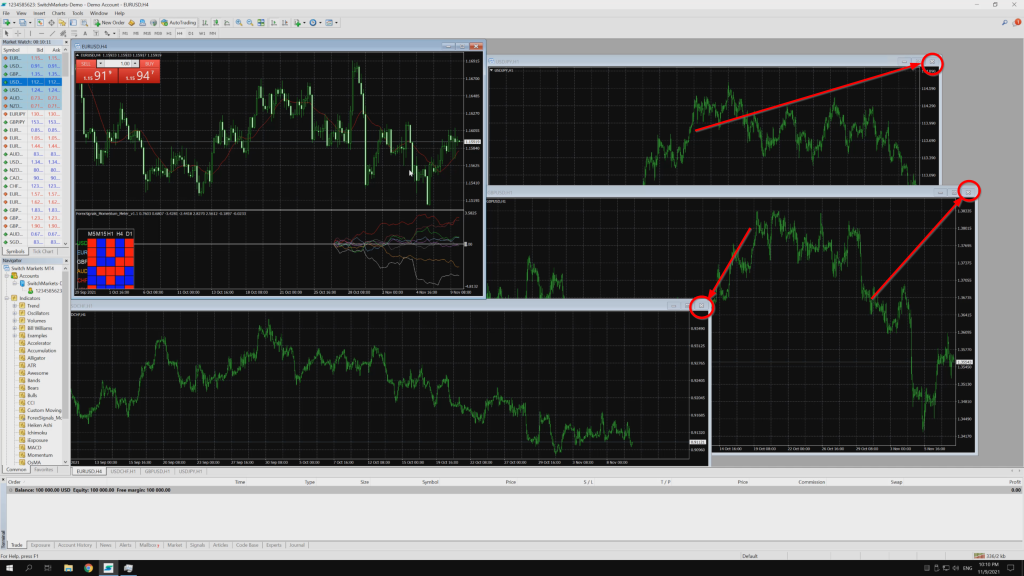
2. Limit Active Expert Advisors and Indicators
Expert Advisors (EAs) and indicators are powerful tools, but they can also be resource hogs. If you have several EAs running across different charts, each one eats into the available CPU and RAM of your VPS. Limit the number of active EAs or prioritize the ones you need the most.
- How to do it: Deactivate EAs on charts where they are not critical. You can do this by right-clicking on the chart, selecting “Expert Advisors,” and then choosing “Remove.”
3. Reduce the Number of Symbols and Timeframes
Running multiple symbols and different time frames simultaneously puts a load on the MetaTrader platform and, in turn, your VPS. This is especially true if each symbol or timeframe is paired with its own set of indicators or EAs.
- How to do it: Stick to the essentials. Only keep the symbols and timeframes that you actively trade on.
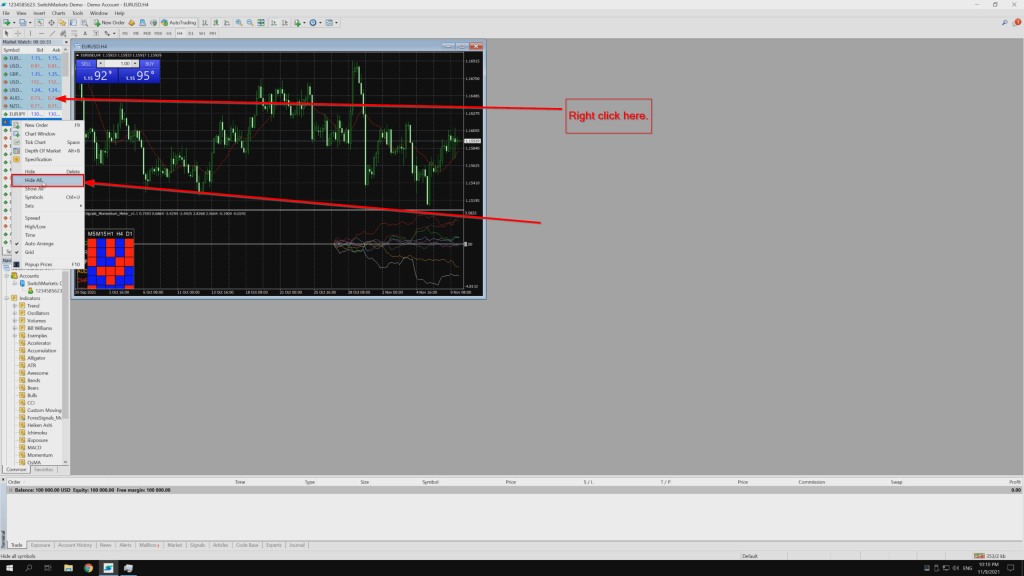
4. Disable Unnecessary Notifications
While notifications can be useful, they can also slow down your platform when not properly managed. For instance, if you have notifications for every price move or trade execution, MetaTrader has to process and send these signals, consuming more VPS bandwidth and resources.
- How to do it: Head to the “Options” menu in MetaTrader and disable notifications that aren’t critical to your trading strategy.
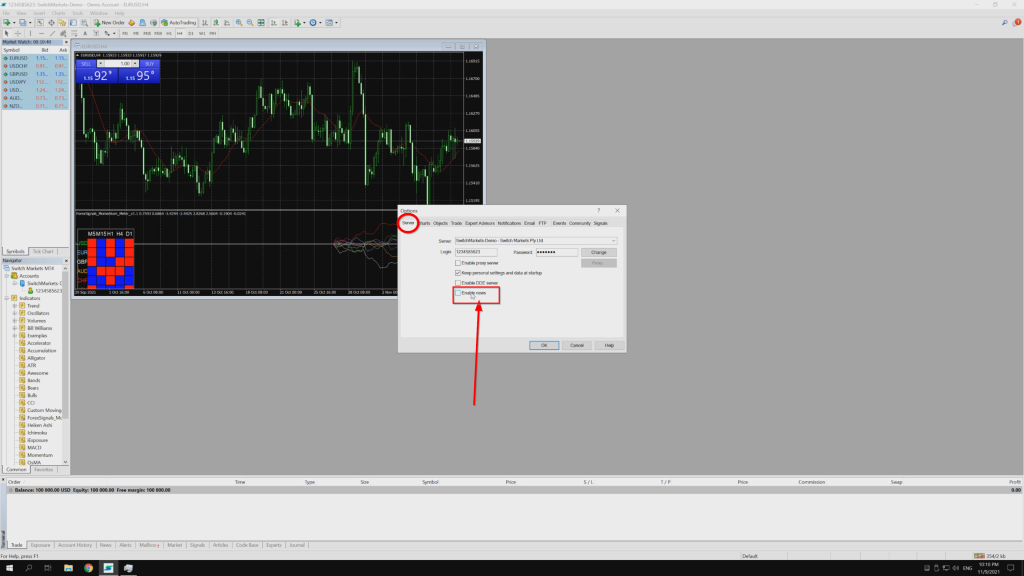
5. Optimize Chart History and Data Settings
MetaTrader keeps a history of price data for each chart, which can accumulate over time. The larger the data set, the more resources it takes to display and update the chart.
- How to do it: In the “Tools” menu, select “Options” and go to the “Charts” tab. Limit the number of bars on the chart to reduce resource usage. A reasonable limit would be around 1,000 to 5,000 bars.
6. Set the Correct Priority for Your MetaTrader Processes
If you’re running multiple applications on your VPS, you can set MetaTrader to have a higher process priority to ensure it gets more CPU time, especially during peak trading hours.
- How to do it: Open the task manager on your VPS and set the priority of MetaTrader to “High” or “Above Normal.”
7. Monitor Your VPS Resource Usage
Keep an eye on how much CPU and RAM your MetaTrader platforms are consuming, especially during volatile market periods. This will help you identify when it’s time to scale up your VPS resources or trim down your MetaTrader setup.
- How to do it: Use a resource monitoring tool provided by your VPS service or a third-party tool to keep track of the system load.
8. Regularly Update MetaTrader and Your VPS
Outdated software can lead to inefficiencies and security vulnerabilities. Regularly updating your MetaTrader applications and VPS ensures that you are running the most efficient, bug-free version.
- How to do it: MetaTrader often prompts you for updates, but you can also manually check by navigating to the “Help” menu. Ensure your FXVM VPS is also updated by following our instructions related to updates.
Optimizing your MetaTrader setup on a VPS can have a significant impact on the performance and reliability of your trading. By following these steps, you’ll ensure your platform is running smoothly, especially when markets are moving fast and you need every edge to make timely decisions. A little maintenance goes a long way in reducing resource strain and avoiding any potential execution delays.



