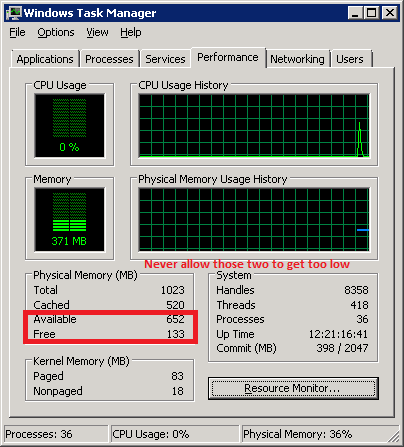How many MT4 terminals you can run on your VPS depends on a few things.
-
- How many symbols are you receiving data for?
-
- How many charts are you running on each MT4?
-
- How many indicators on each chart?
-
- How many EAs on each MT4?
-
- How many open trades do your EAs concurrently manage on average?
- Are your EA’s or indicators cpu intensive?
A conservative guideline is 3-4 MT4 terminals (with a handful of charts) per CPU core but, this will depend on each clients overall configuration. Be sure to not overload your VPS CPU usage and leave CPU available for very active market sessions which have higher CPU demands. Performance optimizing your MT4 terminals should allow running more. If you need help optimizing your VPS MT4 terminals inquire on the best practices with support.
| Lite VPS | 3-4 MT4 | Click here to order |
| Basic VPS | 4-5 MT4 | Click here to order |
| Advanced VPS | 5-6 MT4 | Click here to order |
It is best to run each MT4 on a VPS as “lean” as possible. Run only exactly what is needed and nothing more. For example when using a trade copier EA such as ours (at SimpleTrader.net) that means 1 chart and 1 EA in total per MT4. Do not run a single indicator or EA you don’t have to. Hiding symbols that you will not currently trade is the single best optimization step you can do for MT4 and is recommended. This will save memory and cpu usage.
VPS CPU usage can be monitored with Windows Task Manager (shortcut CTRL-SHIFT-ESC). Maintaining CPU usage below 80% (on average) to allow for resource usage spikes is recommended.
VPS Memory (RAM) is very important to monitor when you have a VPS. Monitor your memory by using Windows Task Manager (shortcut CTRL-SHIFT-ESC). On the Performance tab of Windows Task Manager make sure the “Available” and “Free” fields (in Windows 2008) don’t show that you’re running too low. We consider low as being less than 150Mb in aggregate remaining. If you need more memory for your VPS inquire on an upgrade with support.
Windows Task Manager (2008)