Migrating your MetaTrader 4 (MT4) platform from your personal computer (PC) to a Virtual Private Server (VPS) can significantly improve your trading experience. A VPS ensures faster execution times, enhanced reliability, and the ability to run your trading activities 24/7 without worrying about downtime. In this guide, we’ll walk you through the step-by-step process of copying your MT4 from your PC to your VPS.
Now, let’s get into how you can copy your MT4 from your PC to your VPS.
Step-by-Step Guide to Copying MT4 from Your PC to VPS
There are two ways you can copy your MT4 files from your PC to the VPS: via file transfer or by downloading a fresh copy on the VPS and moving over key settings from your PC.
Step 1: Deciding which option would you like to use.
Option 1: Copy the Installed MT4 Folder from Your PC
Locate MT4 Installation Folder on PC:
- Navigate to where MT4 is installed on your PC. Typically, it’s found in: C:\Program Files (x86)\MetaTrader 4 or MetaQuotesE
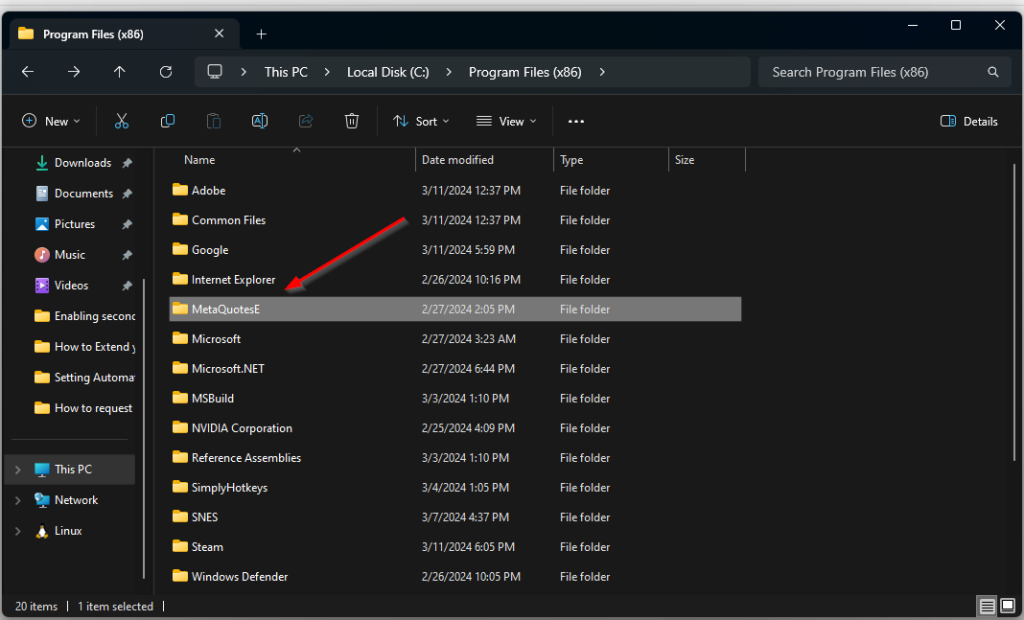
Transfer MT4 to VPS:
- Right-click on that folder and select “copy.”

- Open your FXVM Server and navigate to C -> Program Files(x86).
- Right-click on the folder and select “paste.”
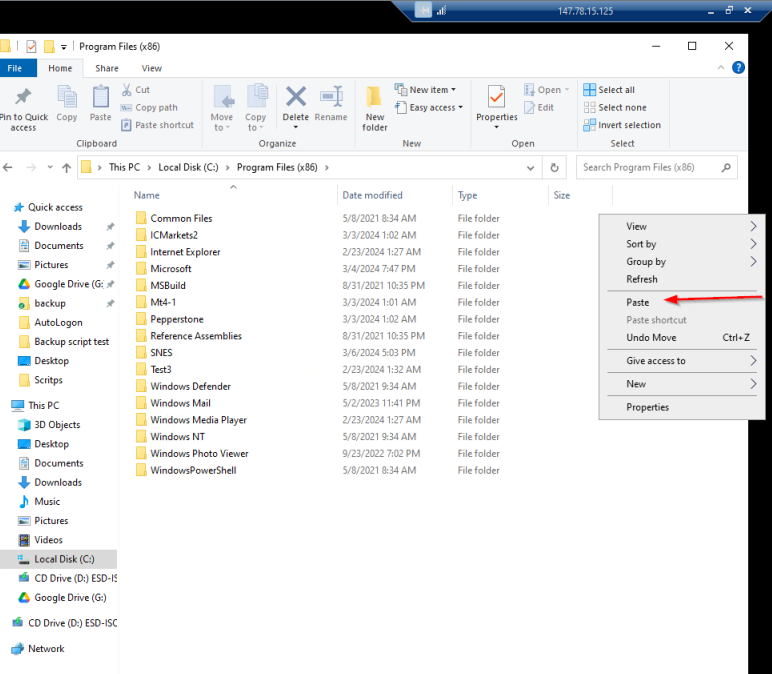

- Once copied, open the file and look for terminal.exe file, right-click on it, and select Send to > Desktop (create a shortcut).

This will create a shortcut on the desktop automatically and would make it easier to access.
Option 2: Download MT4 Directly on the VPS
- Open Browser on VPS:
Use the browser on your FXVM VPS to download MetaTrader 4 from your broker’s website or the official MetaTrader website. - Install MT4:
Run the MT4 installer on your VPS and follow the setup instructions. Once installed, you can proceed to copy specific configuration files from your PC’s MT4 folder to your VPS.
Step 2: Transfer Key MT4 Files (Templates, EAs, Indicators)
To retain your trading setup, custom indicators, and EAs, you’ll need to copy specific files from your PC to your VPS:
- On Your PC:
- Navigate to the MT4 Data Folder. You can find it by opening MT4, clicking File > Open Data Folder.
- Copy the following folders from your PC:
- MQL4: This contains your Expert Advisors, indicators, and scripts.
- Templates: If you use custom chart templates.
- Profiles: This will maintain your chart setup, including open symbols and timeframes.
- On Your VPS:
- Go to the same MT4 Data Folder on your VPS (inside the installed MT4 directory).
- Paste the MQL4, Templates, and Profiles folders you copied from your PC. Replace any existing files if prompted.
Step 3: Launch MT4 on Your VPS
Once you’ve transferred all the necessary files:
- Launch MT4 on your VPS.
- Log in to your trading account using your broker’s credentials.
- Verify that your EAs, indicators, and charts are set up correctly.
Moving your MetaTrader 4 platform from your PC to a VPS is a straightforward process that can significantly enhance your trading performance. By following the steps outlined in this guide, you’ll ensure a smooth transition and enjoy the benefits of faster execution, 24/7 availability, and increased stability.



