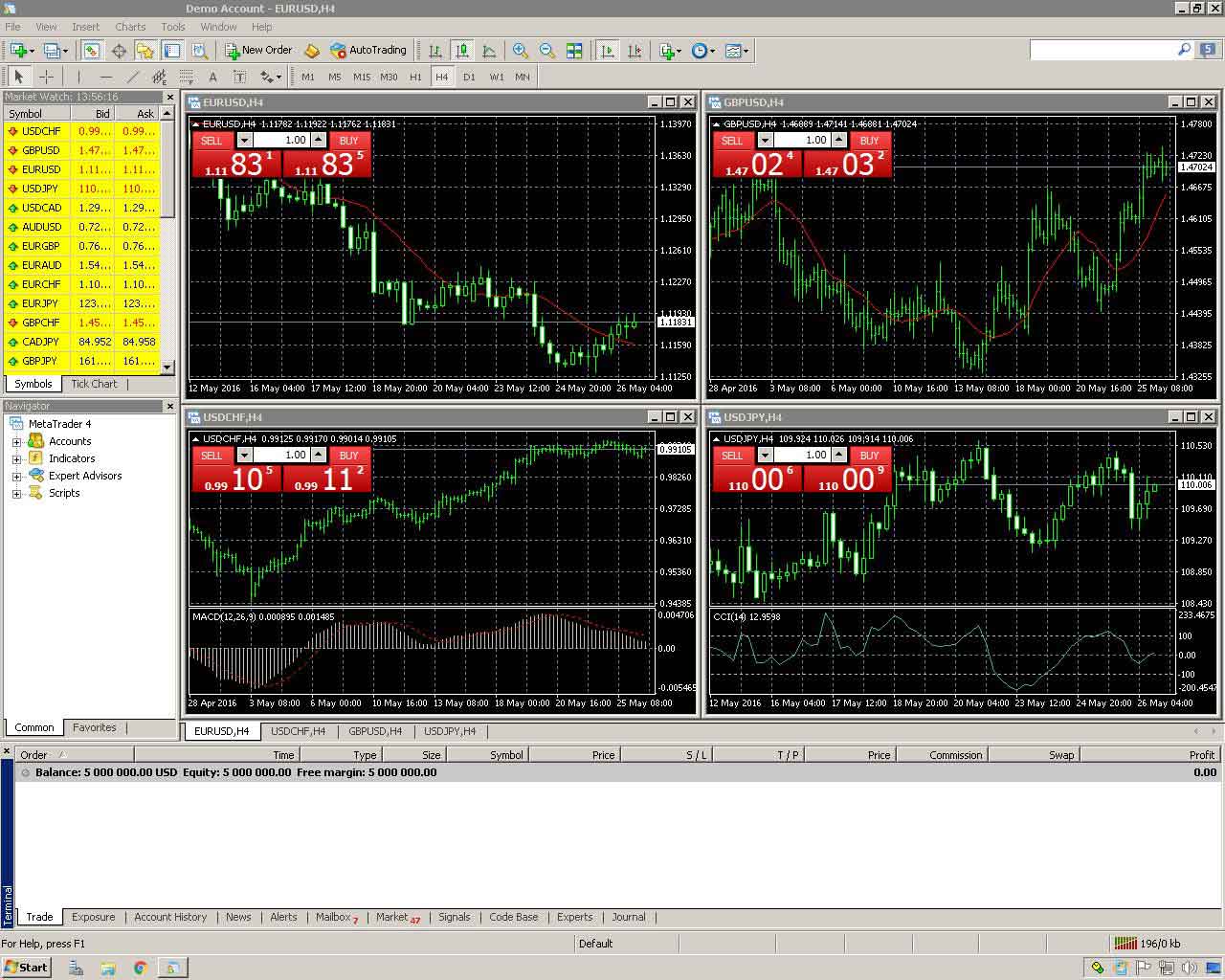In this tutorial we will show you how to install MetaTrader 4 trading platform on your Forex
VPS/Server.
Let’s start by connecting to your FXVM Forex VPS:
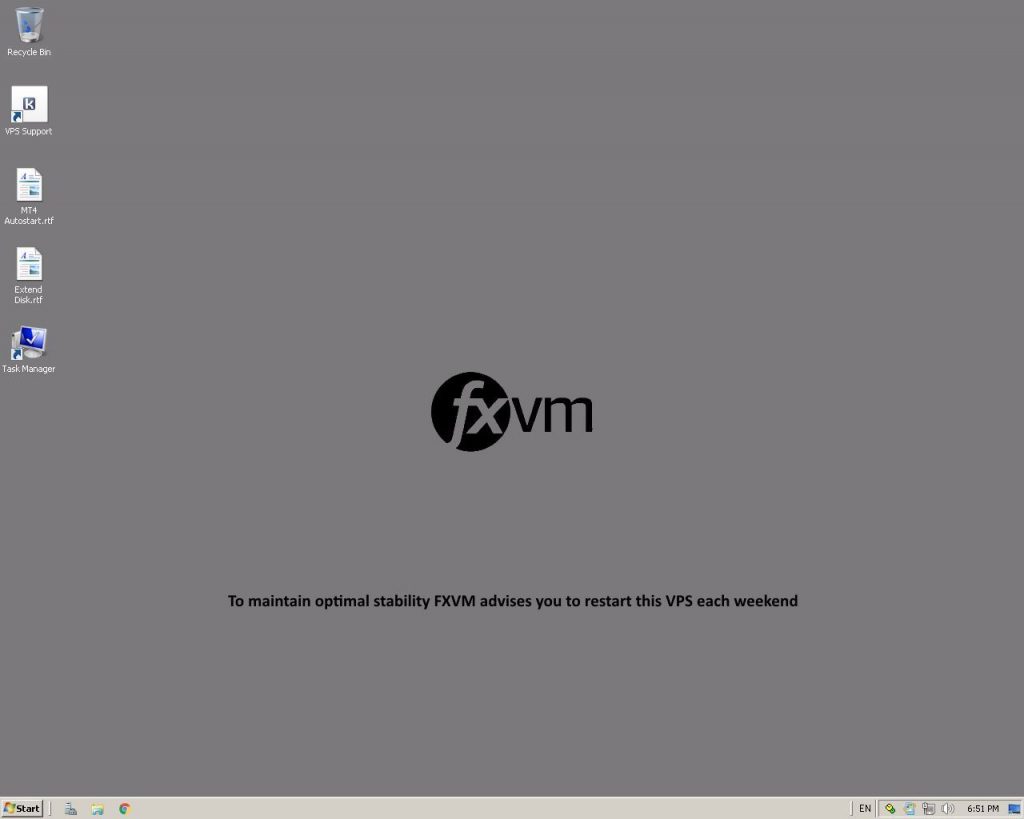
Open Google Chrome (our recommended web browser) and go to MetaTrader 4 download website.
You can also download your broker’s dedicated MT4 platform.
This varies from broker to broker. Here are some common ways you may acquire it:
- The Broker Website – Login to your Client Area and access the file in the Downloads section.
- Account Opening Email – You may have the email from when you opened your account. You could login into
your Webmail on the VPS’s Web Browser and save the MT4 setup file via a weblink or an attachment on the
email. - Use the weblink – You may know the link for the MT4 setup file. You could copy and paste the link into
your VPS’s Web Browser address bar.
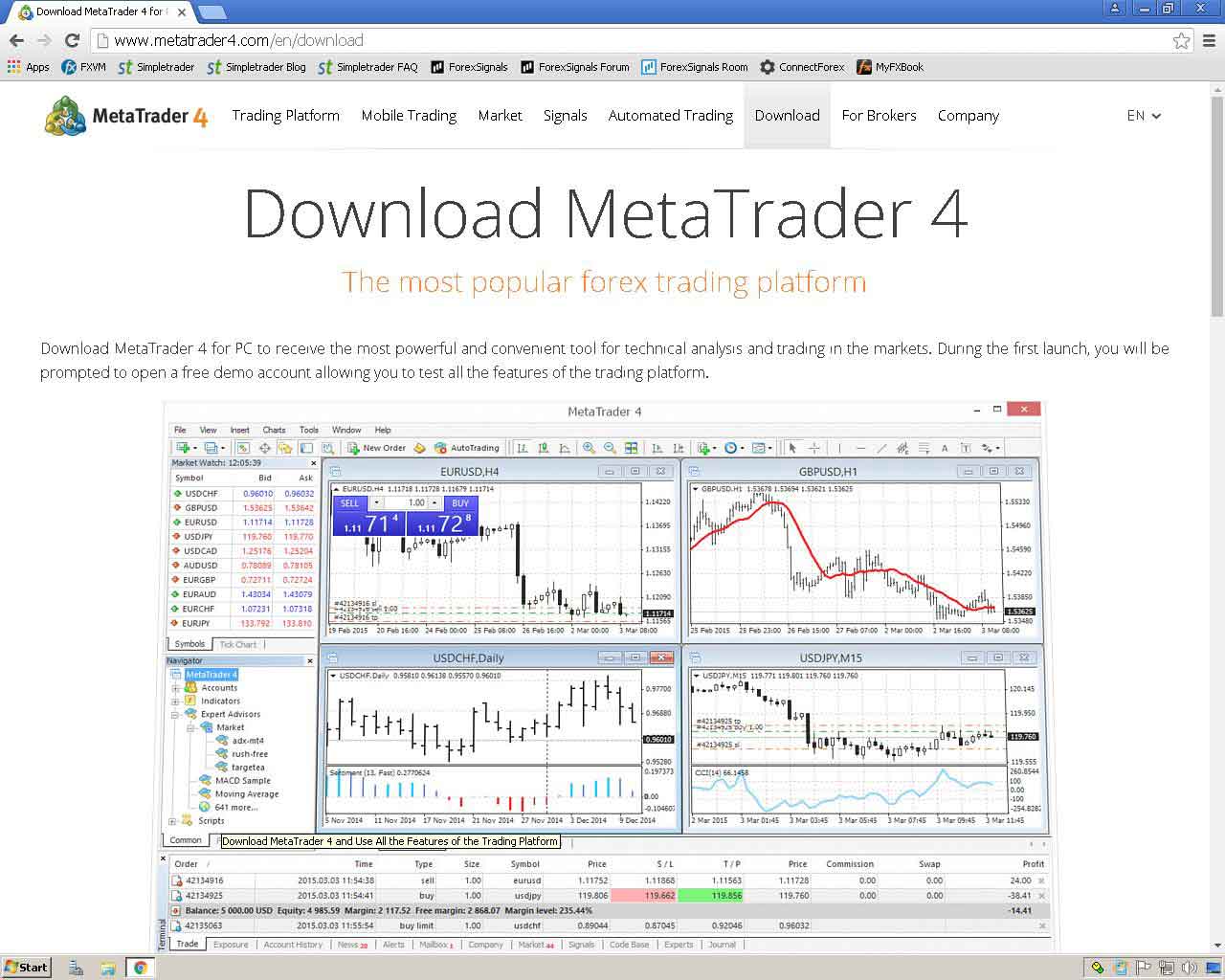
Locate MT4 download link and start downloading:
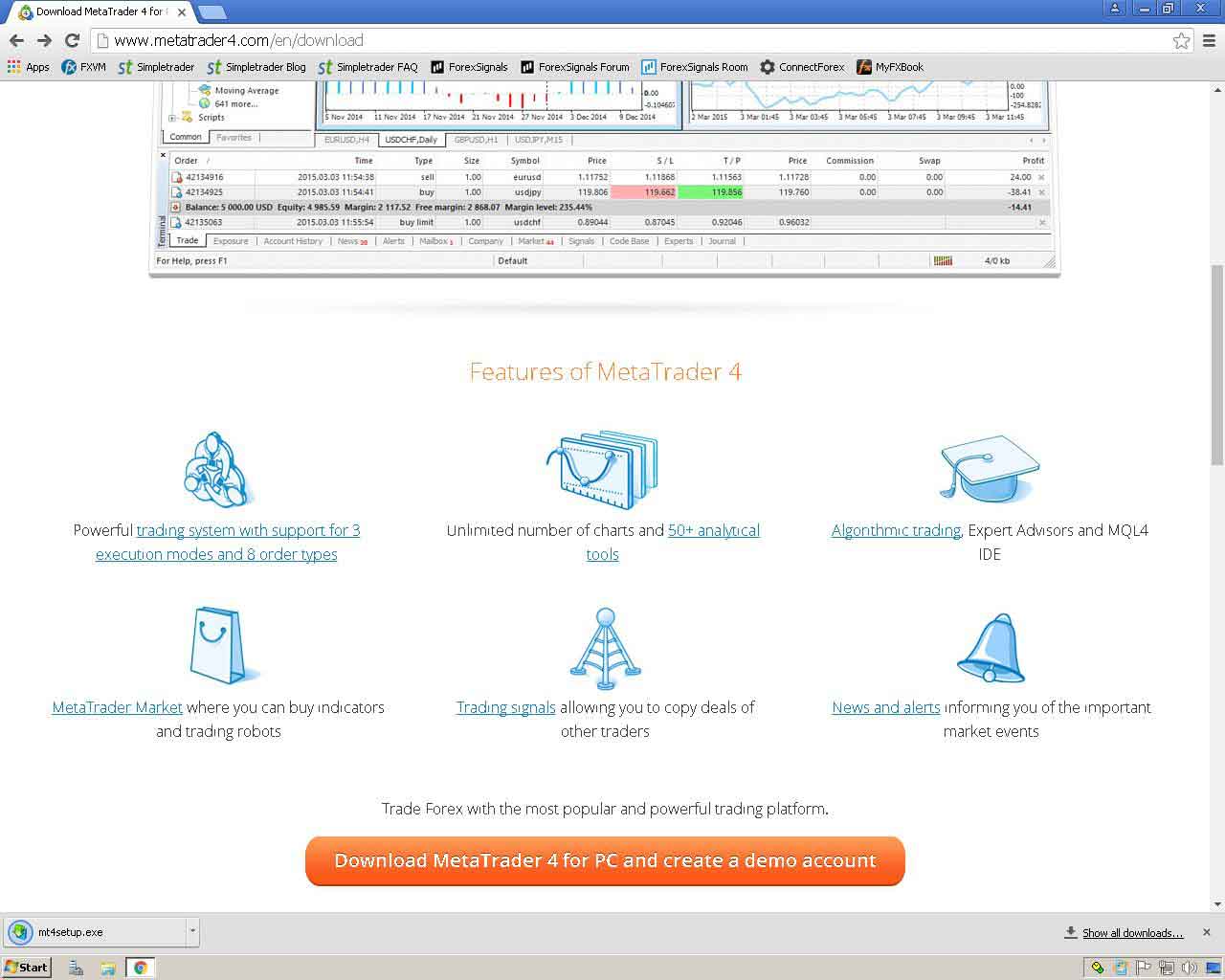
Open MT4 installation file:
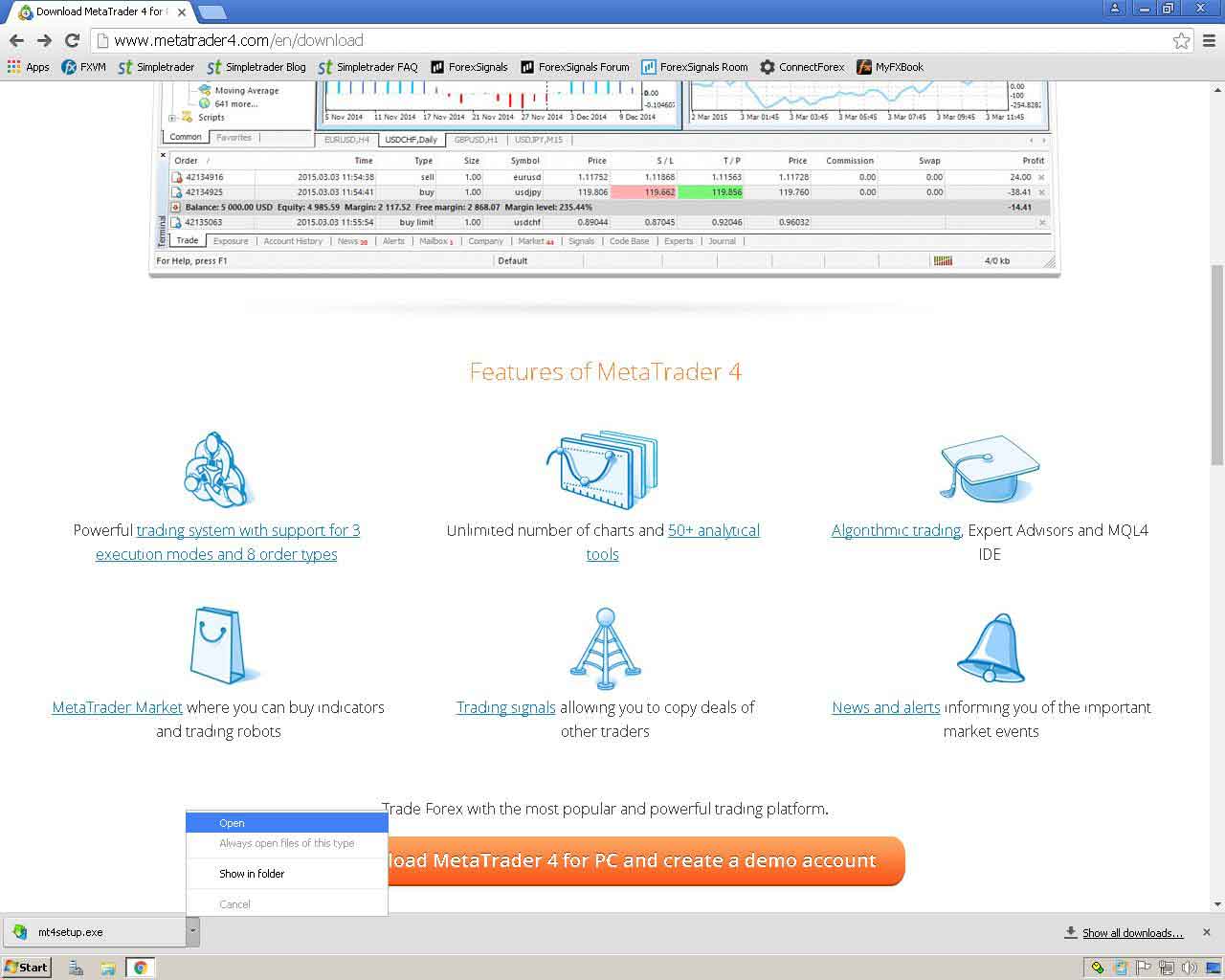
Verify that Publisher is MetaQuotes Software Corp. After
that – click Run:
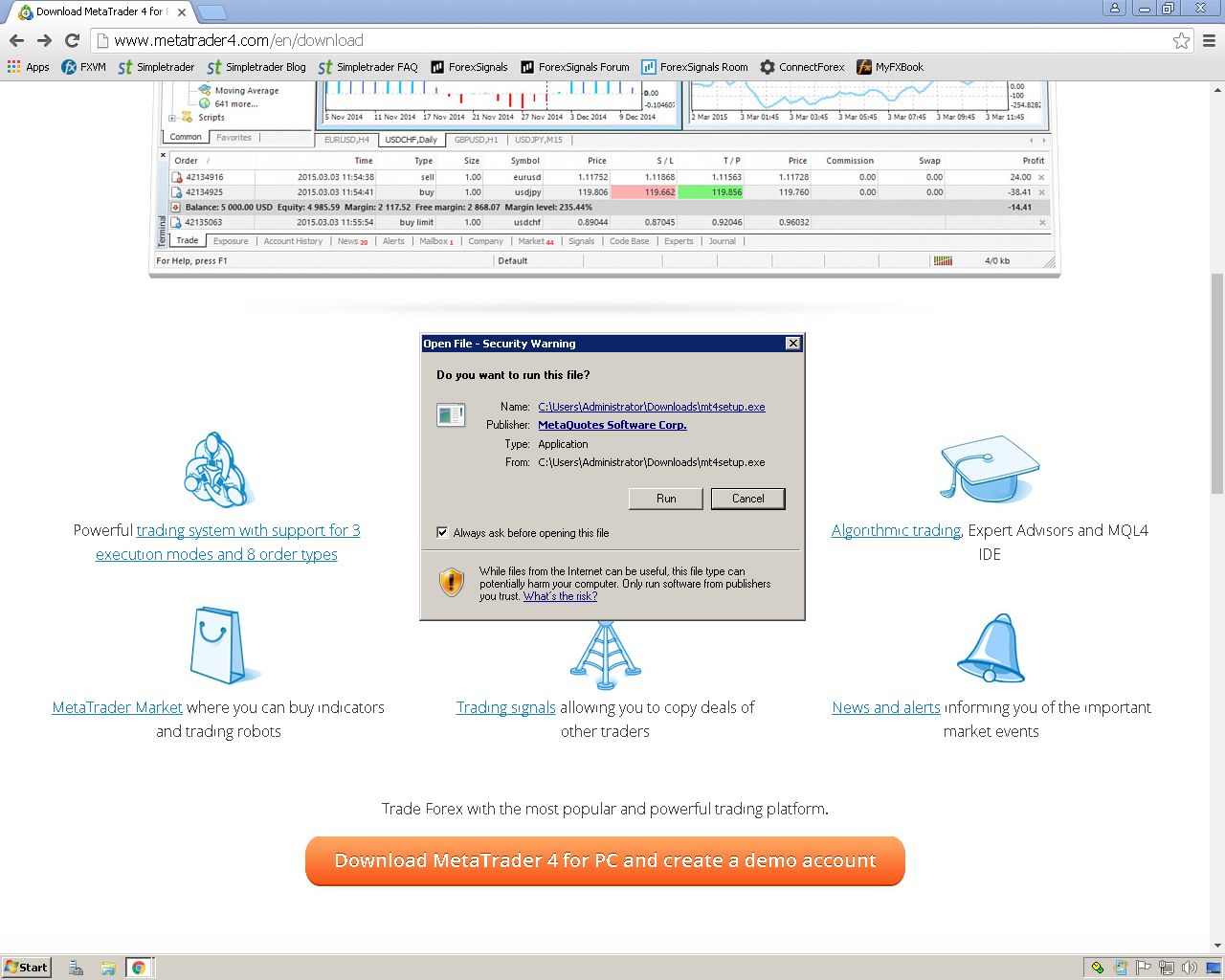
Check the box to agree on MT4 license agreement and click
Settings:
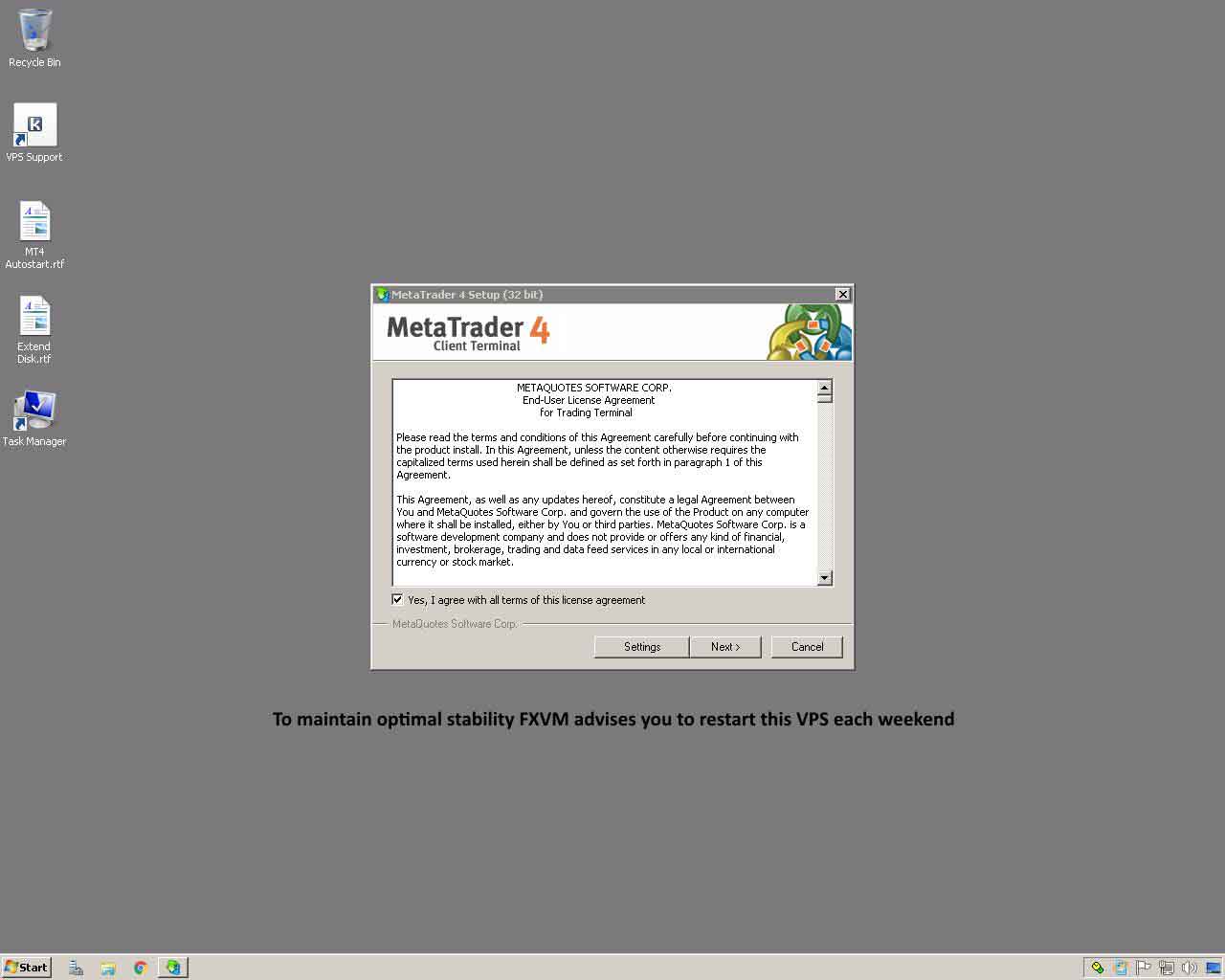
On this step, you can change or leave Installation folder path and Program
group (folder for shortcuts inside the Start menu).
If you will want to install 2nd (or more) instances of MT4 platform, then you will have to choose
different Installation folder path to something different.
For example, if your first MT4 platform was installed inside “C:\Program Files (x86)\MetaTrader 4”
then you could choose “C:\Program Files (x86)\MetaTrader 4 02” (note 02 at the end) as your
Installation folder for the second MT4.
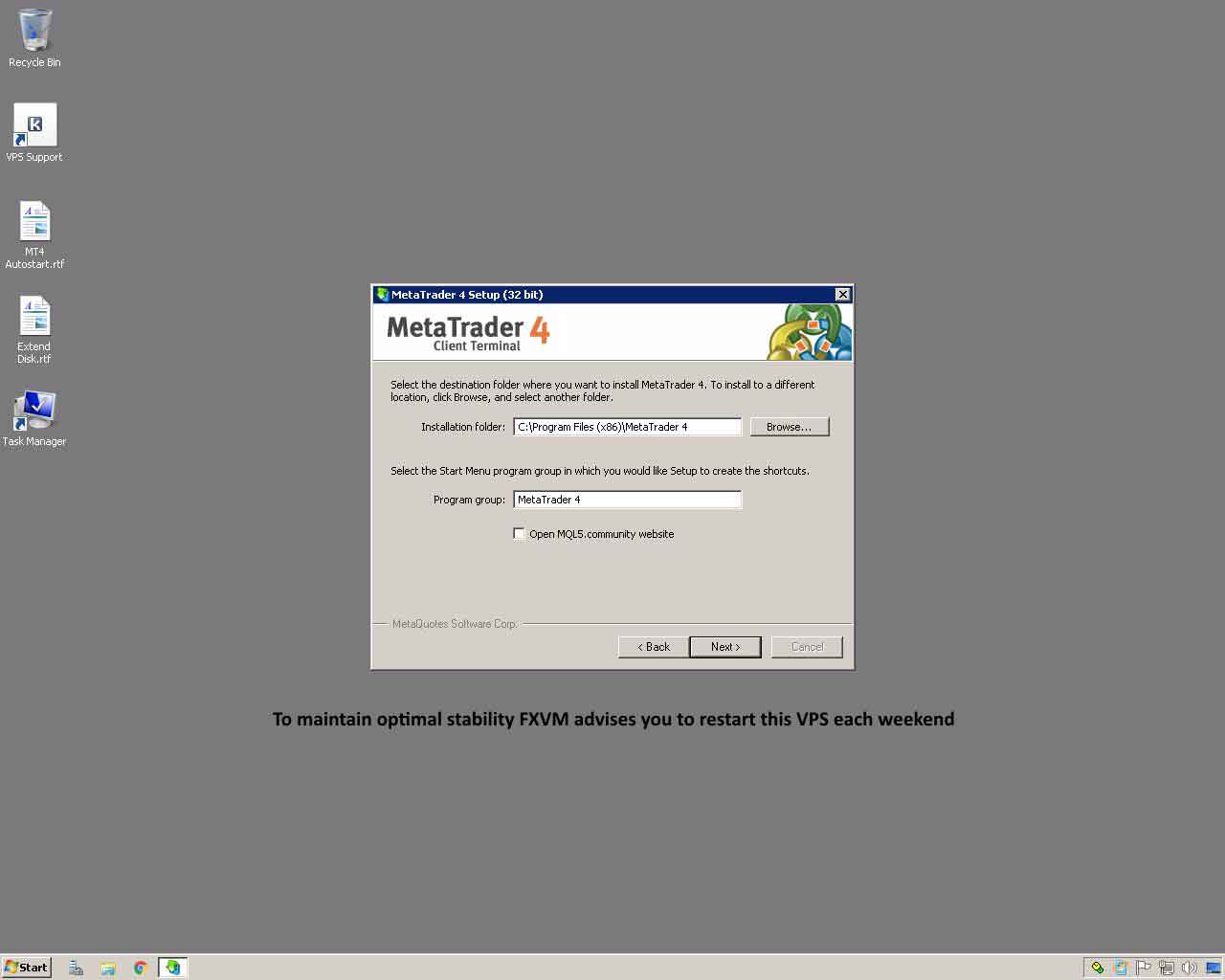
After clicking Next, MT4 setup program will download newest MT4 version and
install on your Forex VPS:
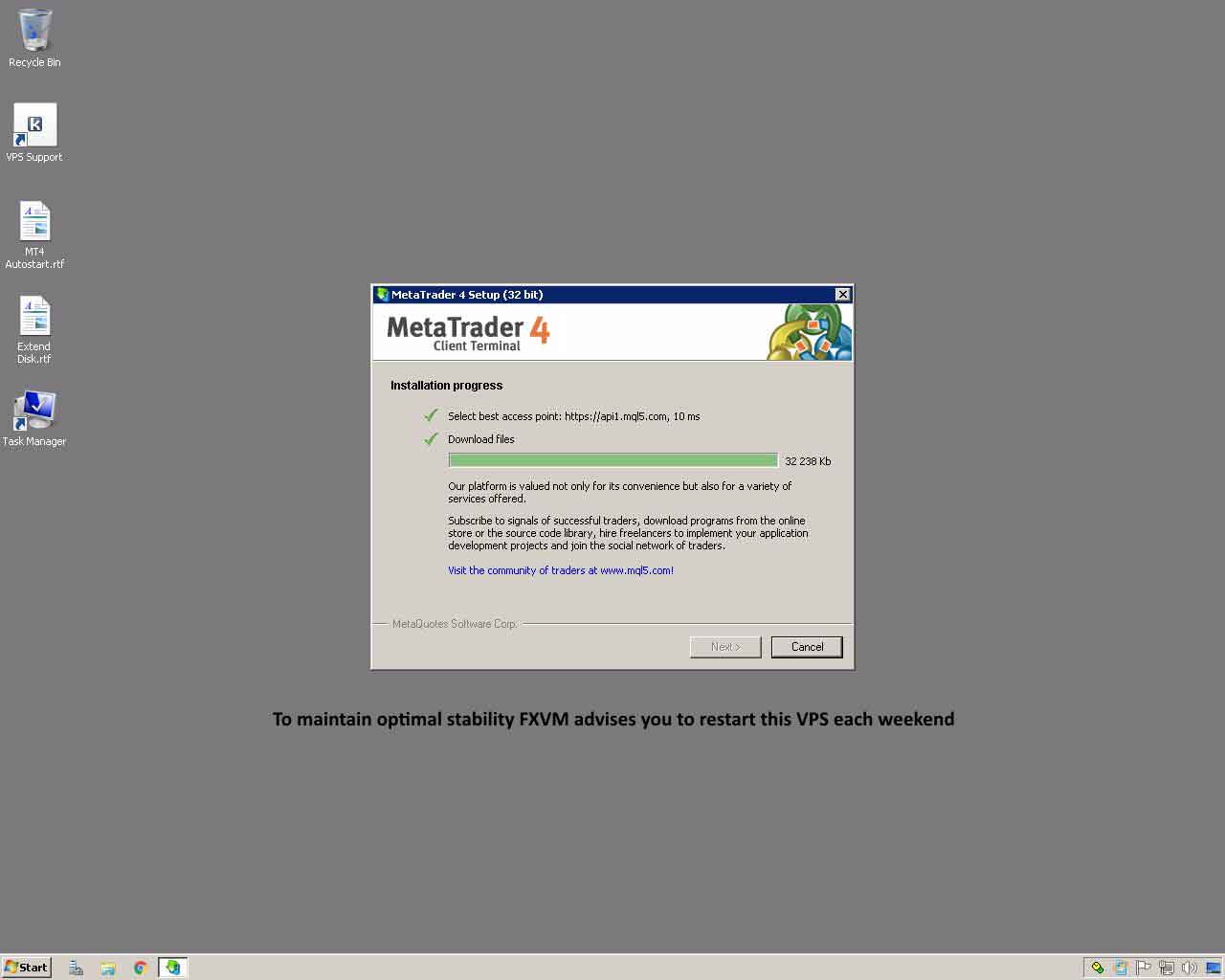
That’s all!
Now your MT4 trading platform installed on FXVM Forex VPS will be running 24/7: