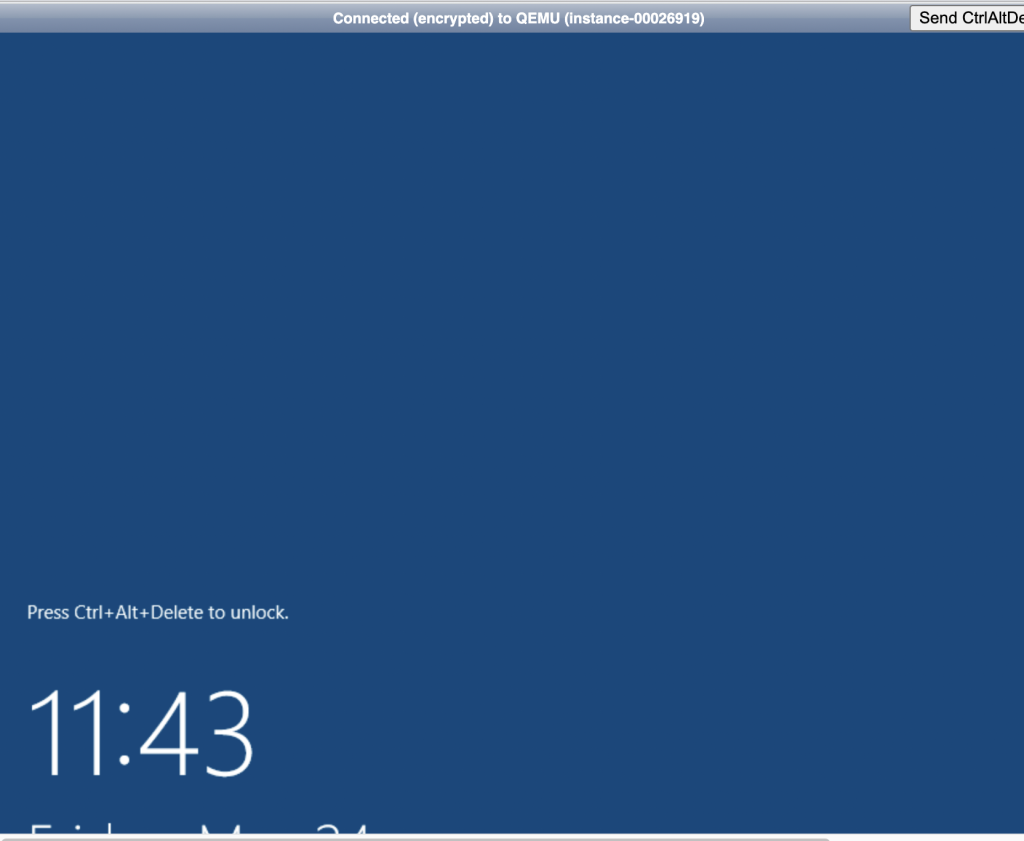When Remote Desktop connection Protocol (RDP) doesn’t connect to your VPS, your system is having problems connecting through RDP or it is not compatible (Chromebook), you can always use the VNC/Console feature from your client’s area to connect to the VPS inside a browser window.
1. Access the Client Area and log in:
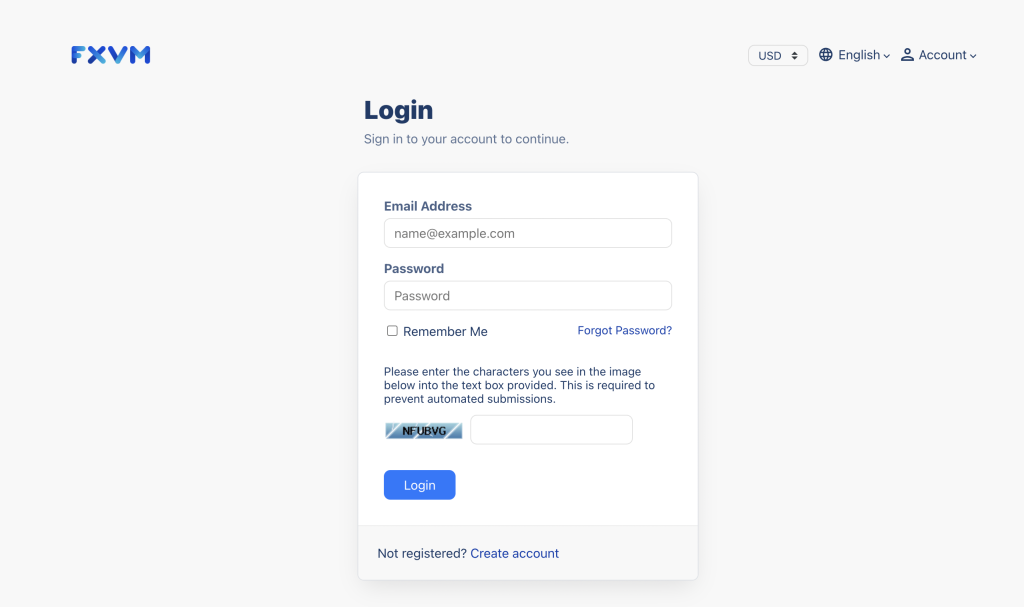
2. Select the service you wish to connect through the browser:
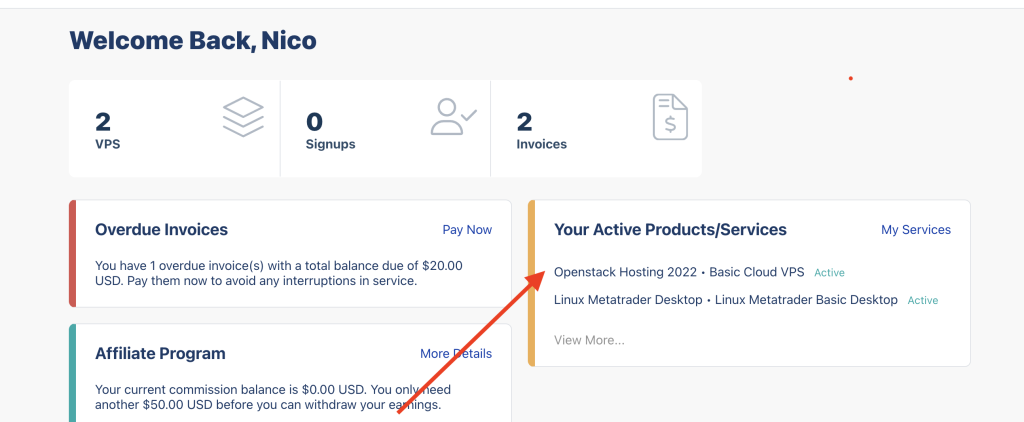
Depending on the service type, you might have to follow one set of steps or the other.
Non-cloud VPS:
3. Once inside the VPS menu, we scroll down until we find the VNC button:

4. A window will pop up and HTML VNC should be clicked to continue:
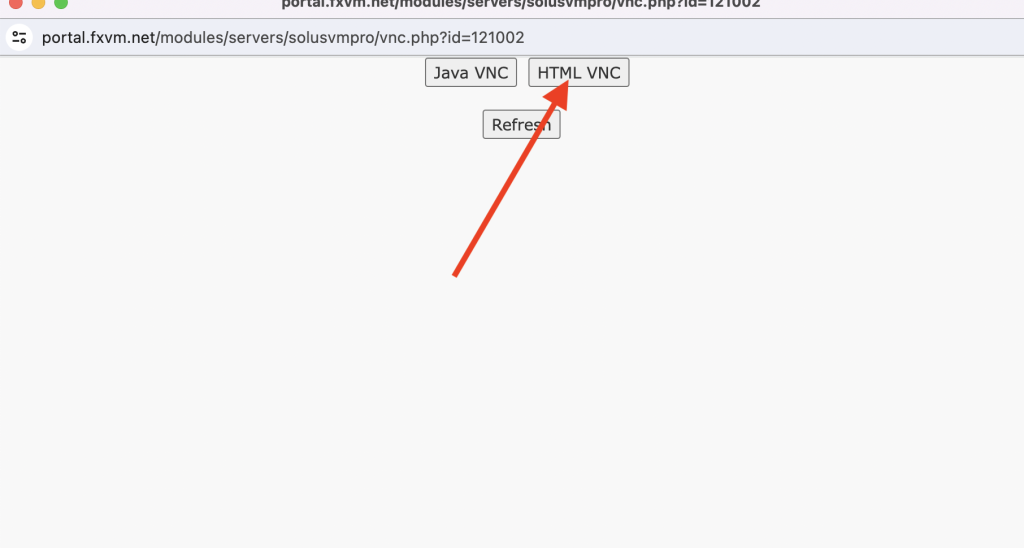
5. You should be presented with your VPS lock screen ready to log in by clicking the “Send CtrlAltDel” button.
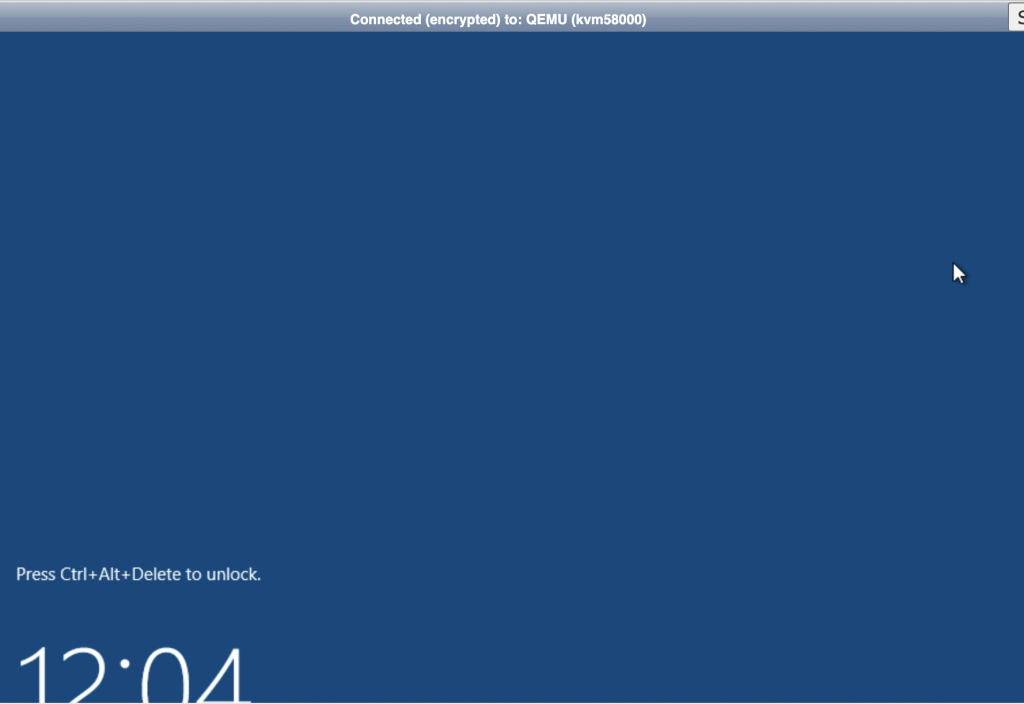
For Cloud VPSs (OpenStack hosting in the name):
3. Click on the service you want to connect:
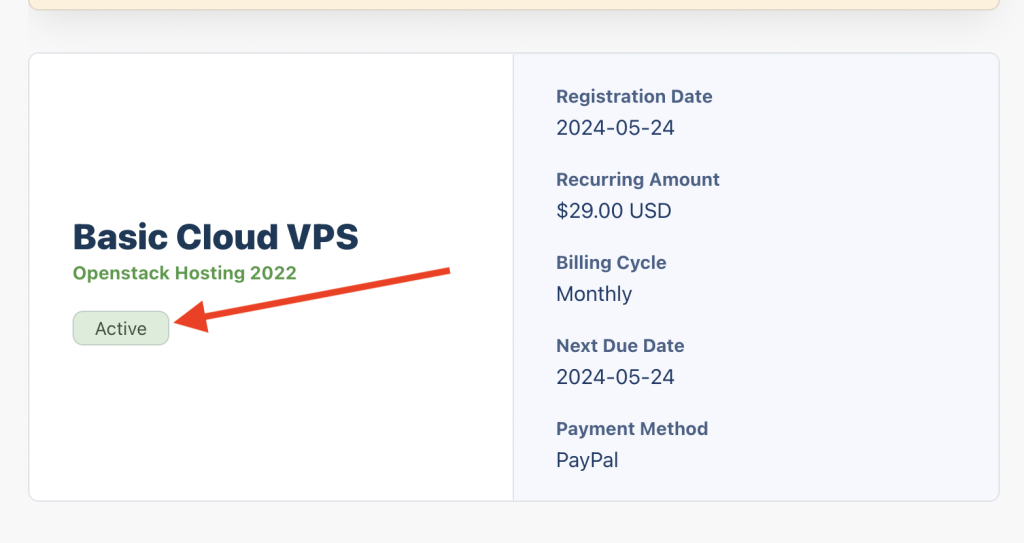
4. Once inside the VPS menu, click on Console on the right panel:

5. It will open a new tab with the VPS screen. Click on “Send CtrlAltDel” in the top right corner to insert your VPS password.