In this tutorial we will show you how to connect to your VPS using Windows App from Android or iPhone.
After completing payment and activating your FXVM VPS/Server you will receive an email. You need to take note
of the following:
- Your FXVM VPS/Server IP address (IP:Port),
- Username and Password.
Step 1: Download the Windows App
First, we need to download the official Windows App from Google Play or App Store.
Please open the Google Play Apps or App Store marketplace on your Mobile device.
Search for official app named Windows App from Microsoft Corporation.
Click on Install button:
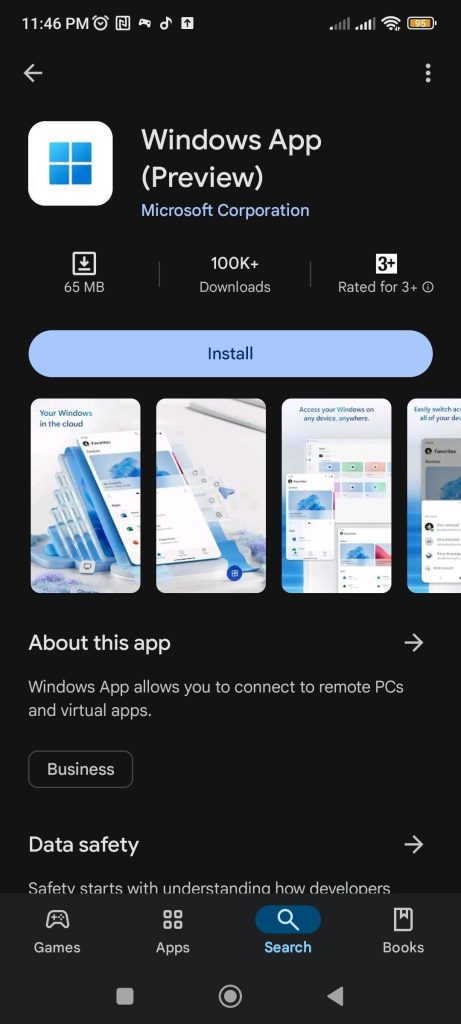
Accept Windows App terms
Step 2: Add the VPS
Click on PC Connection:
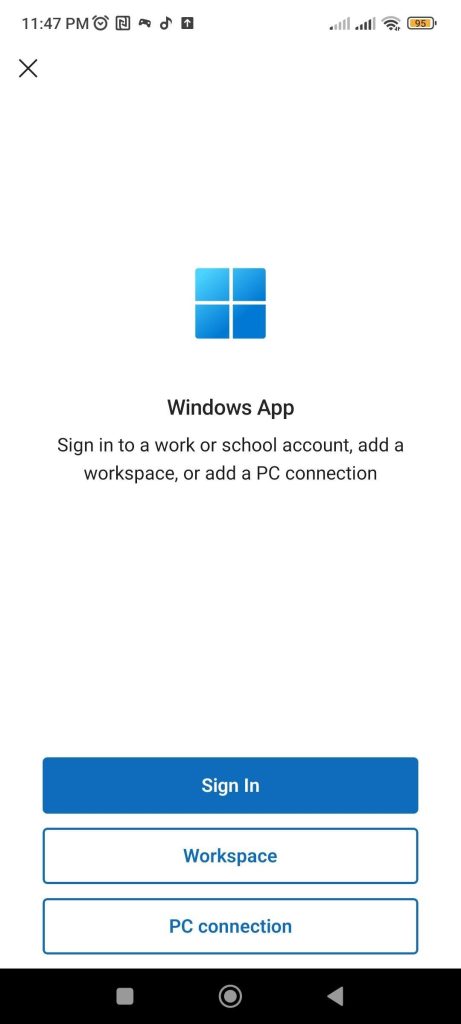
Enter your FXVM VPS IP address (IP:Port) in the fields below you received in your email.
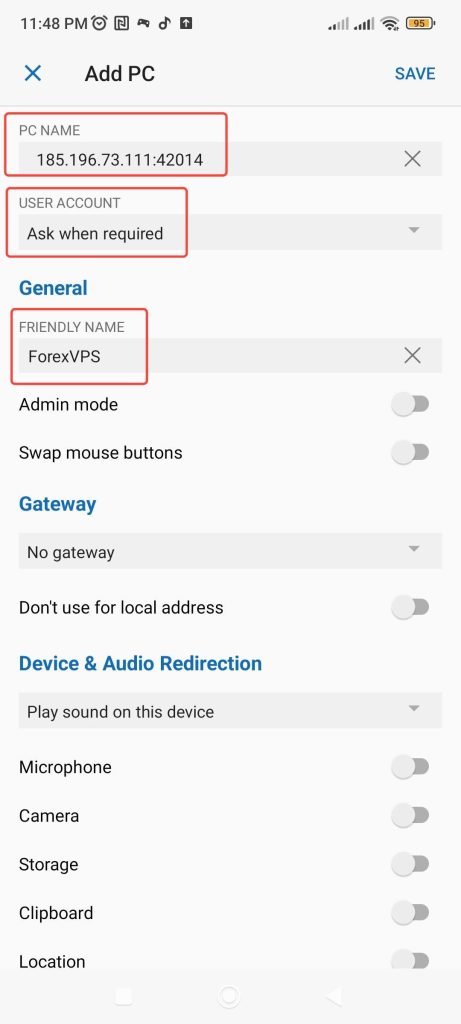
Click on Add user account and type the username and password as well:
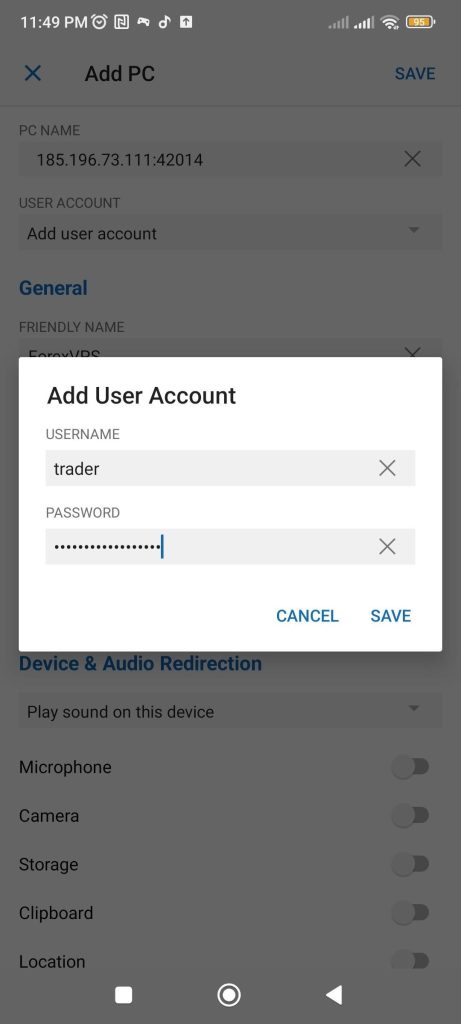
Once done, click on Save on the top right
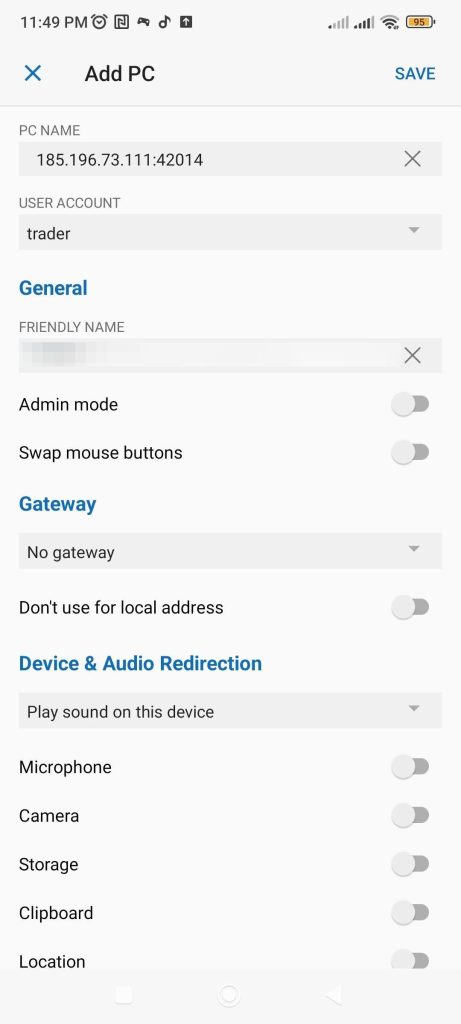
Step 3: Connect
After saving your settings you should be presented with the list of your saved remote connections.
Double tap to connect:
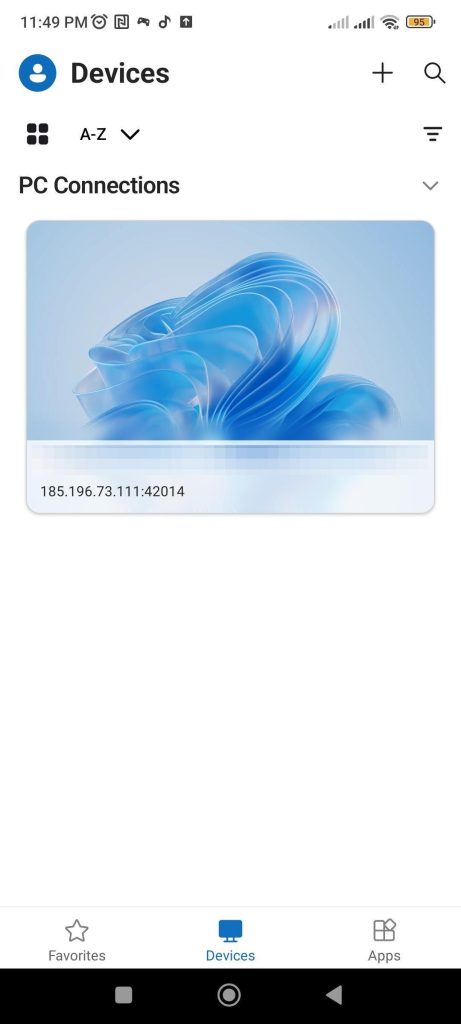
Remote Desktop app will now initiate connection to your FXVM VPS:
You will be asked accept FXVM VPS certificate.
Please check the box for Never ask again for connections to this PC and click on Connect:
Congratulations, you should now be presented with a Windows Desktop with a gray background and FXVM logo – this is your FXVM VPS desktop:
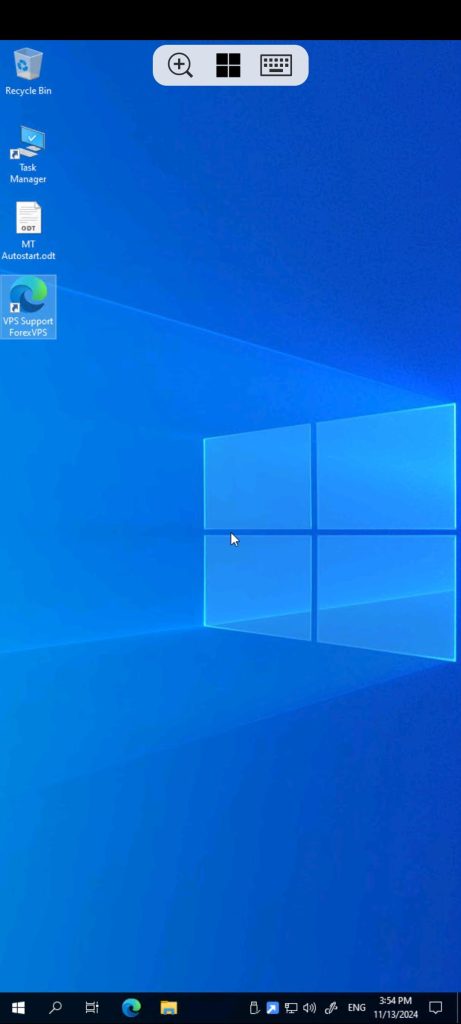
Now you will need to install your Broker’s MetaTrader 4 (or other trading platforms). If you need help installing MetaTrader 4 (MT4), use this guide:
How to Install MetaTrader 4 (MT4) platform on your Forex VPS
If you need help setting up your VPS on your Windows 10 PC or Mac computer, use these guides:
How to Connect to Your VPS From Your Windows 10 PC
How to Log Into Your VPS Using a Mac Computer
For any inquiries, you might contact our Customer Care department in live chat or via email at support@fxvm.net.



