Changing your VPS password is a quick and essential process to keep your server secure. Follow these simple steps to update your password:
Steps to Change Your VPS Password:
- Log into Your VPS
Start by logging into your VPS with your credentials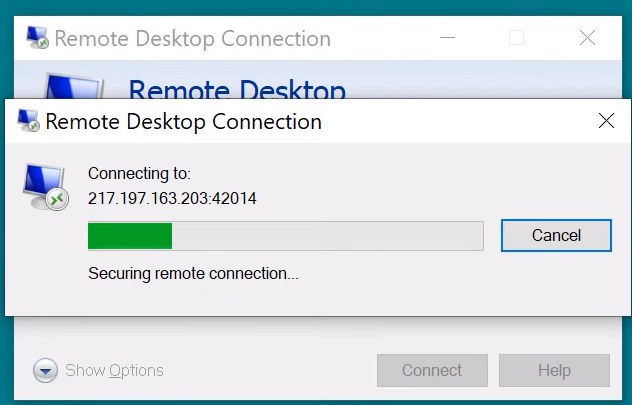
- Open Computer Management
Go to the Start Menu, type Computer Management, and click to open the Computer Management app.
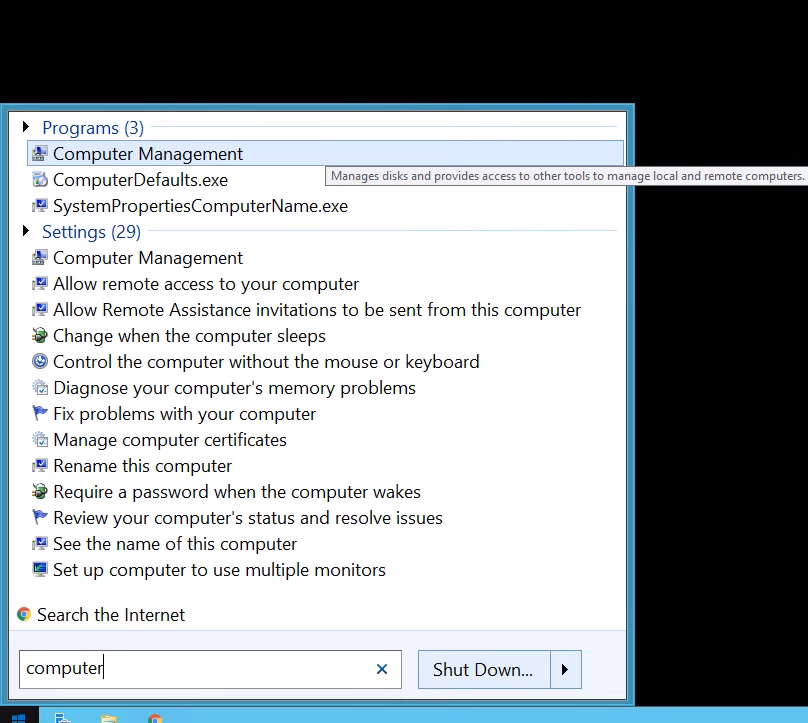
- Navigate to Local Users and Groups
In Computer Management, expand Local Users and Groups, then select Users.
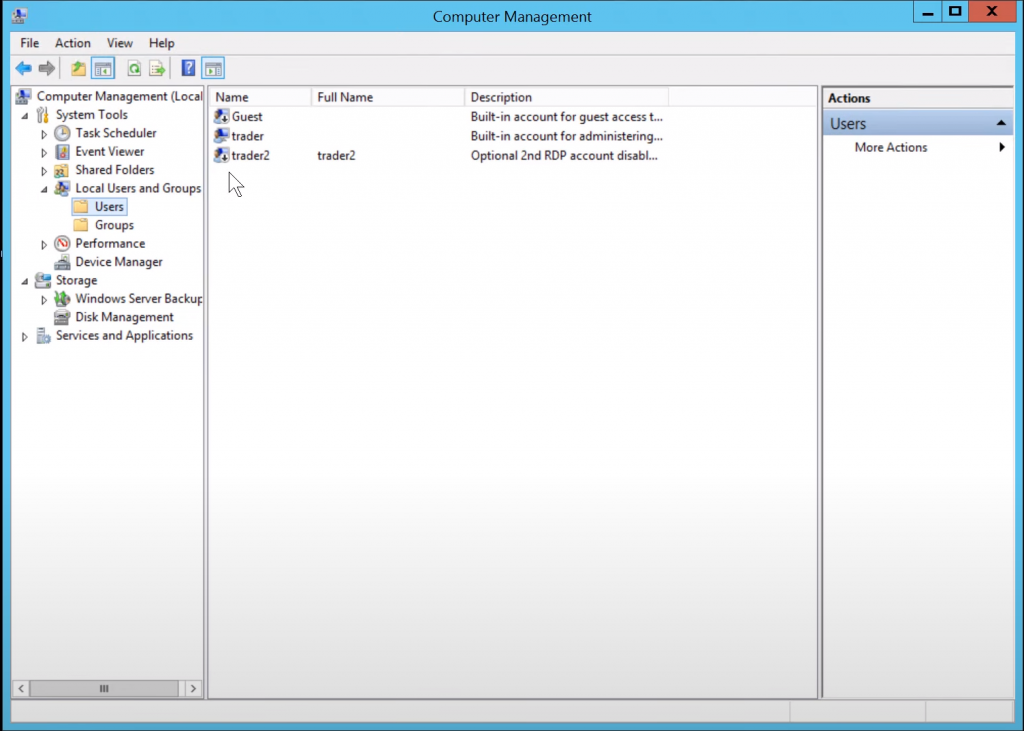
- Set a New Password
- Right-click on your user account and select Set Password.
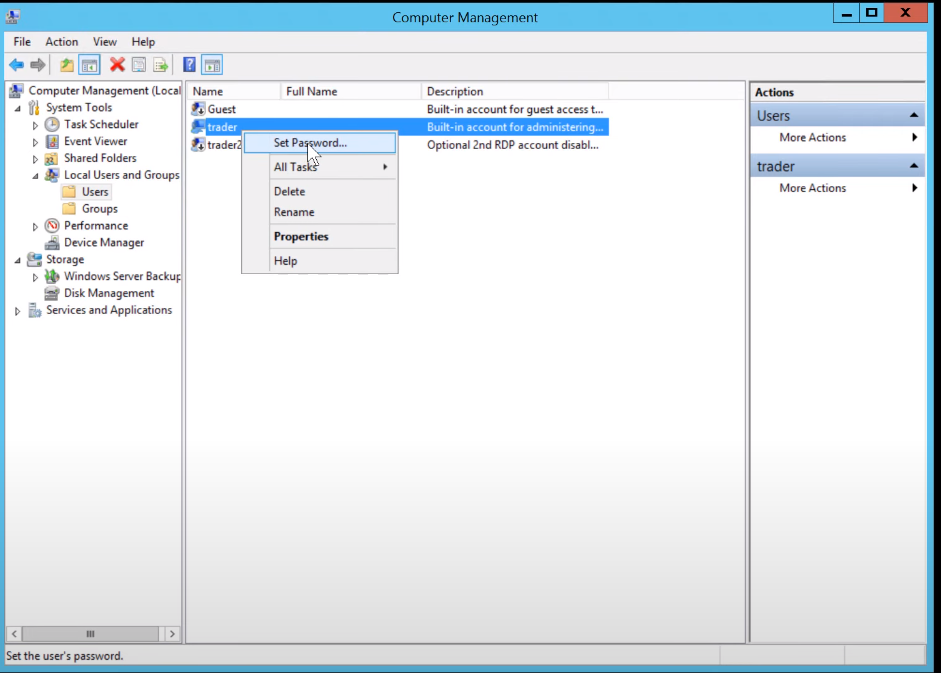
- A warning message will appear. Click on Proceed to continue.
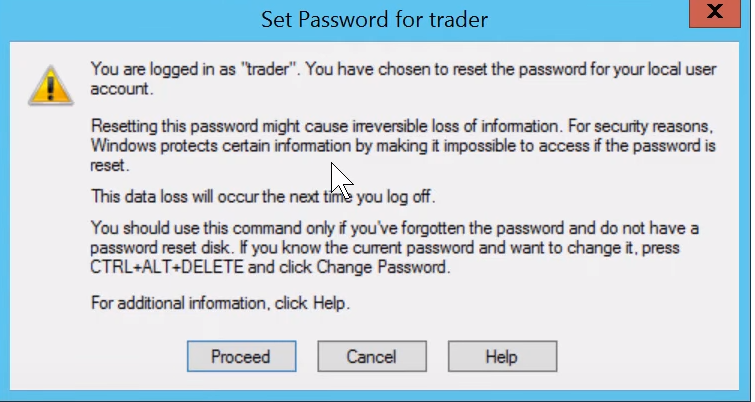
- Enter a new alphanumeric password in both fields and confirm it.
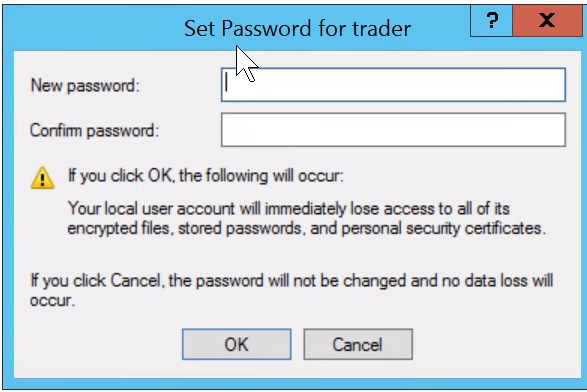
- Finalize Your Changes
Once you’ve confirmed your new password, click OK to save your changes.
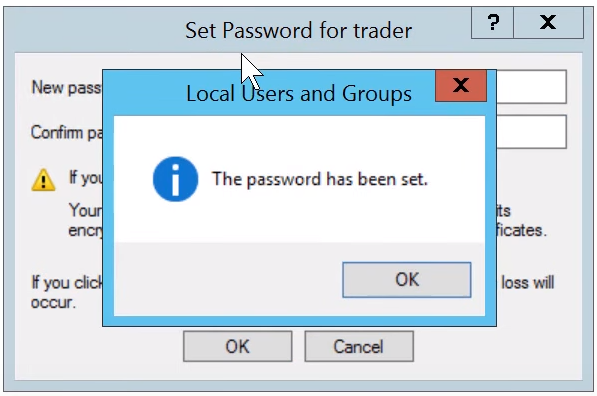
That’s It!
Your VPS password has now been updated successfully. Make sure to store your new password securely.



